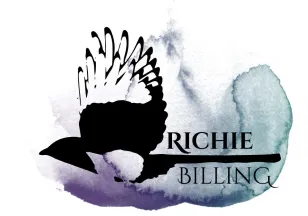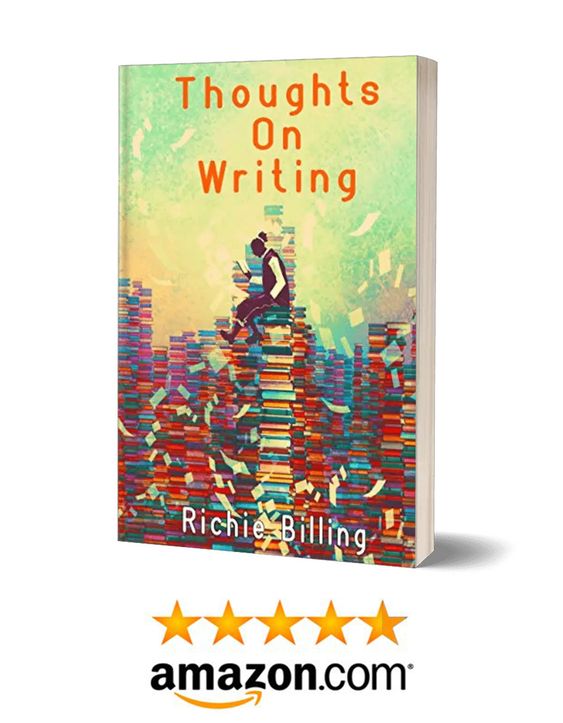It’s hard to stand out in massive marketplaces and platforms like Amazon and Goodreads. However, it’s now possible to make some tweaks and changes to help you rise above the noise. One of the tools you can use to do this is a book description generator.
Below, I’ll talk you through how to use my free and simple-to-use text to HTML converter. I’ll also give you some tips for using this Amazon book descriptions generator for Kindle Direct Publishing (KDP) and how customising your text can boost sales.
We’ll also take a look at other tools like the Kindleprener book description generator.
Choose A Chapter
- Use The Free Book Description Generator
- How Can A Book Description Generator Help Me?
- Can A Book Description Generator Really Help With Sales?
- Do Other Writers Use A Book Description Generator?
- How To Publish Your Book Description On Amazon
- How To Publish Your Book Description On Goodreads
- Other Book Descriptions Generators
- Frequently Asked Questions (FAQ)
- More Writing Tools And Related Guides
Use The Free Book Description Generator
Here are some instructions for using this book description generator tool:
- To begin, type out your description in the “Visual” tab.
- Add bold, italics, underline, bullet points, numbers, headings or symbols.
- Once finished, click on the “HTML” tab to see the codified version of your text.
- Select all of the text (CTRL+A) and copy it
- Paste it right into your Goodreads or Amazon book description
How Can A Book Description Generator Help Me?
The book market is becoming more crowded. According to the International Publishers Association, there were little under 3.5 million ISBNs registered in the US in 2018 (latest available figures).
This figure doesn’t include self-published books. Estimates for this form of publishing come in at around 1 million new books on Amazon alone each year.
Authors, therefore, need to do everything they can to attract readers’ attention and to help them stand out from the crowd.
One way in which they can do this is to use a book description generator tool, just like the one above.
I use these tools all of the time to help my book descriptions stand out like a peacock. Not only are they simple to use, but they genuinely help in drawing readers in and making sales (more on this below).
Not only is your book description more aesthetically grabbing, but it also looks infinitely more professional too.
Let’s look at a couple of examples:
No customised book description

Customised book description
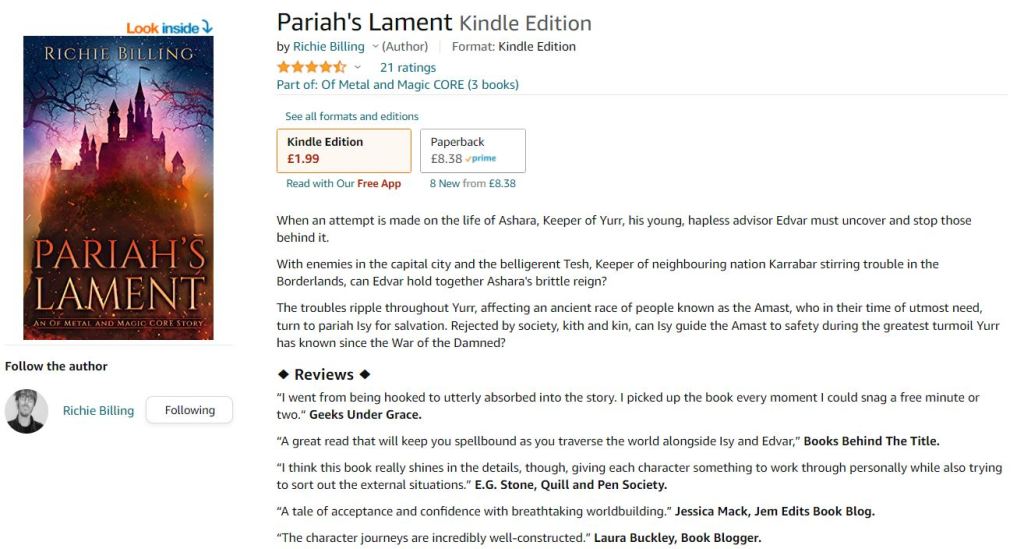
As you can see, the top description is quite bland, whereas the one below, while not over-the-top/in-your-face, stands out and has a more professional feel.
Quick Tips On Writing A Book Description
Here are 3 quick tips on writing a book description that grabs readers:
- Use the 5 senses to draw the reader in. Learn more about the 5 senses in writing here
- Experiment with your style of prose to create intrigue. Learn more about prose writing here
- Give the reader a sense of the theme or premise of the book. You can discover more about literary themes here
Can A Book Description Generator Really Help With Sales?
As we’ve seen above, giving your book description a more professional feel with the likes of enhanced formatting and bold and italic text can help you rise from the crowd.
As authors, we have to do everything we can to help readers notice us. And if using a tool like a book description generator can help us do that, then it’s a no brainer—especially if the tool is free, like this one.
When we pitch our book to readers, we want to try and answer every possible question that may pop into their head, like what is the book about, what genre is it, what did other people think?
Using an HTML converter like this can help you draw readers’ attention to the key selling points of the book and help them answer those internal questions, such as the reviews, comparisons with other books, and key themes.
Do Other Writers Use A Book Description Generator?
The simple answer to this is yes. Lots of writers nowadays, especially self-published and indie authors, use a book description generator when it comes to creating their sales pages. And it doesn’t stop there. Book publishers of all sizes are also using these tools to help create more aesthetically pleasing blurbs.
Now some authors and publishers may take different approaches. Many publishers I’ve seen only use simple variations, such as boldening or italicizing text. However, I’ve seen other indie authors using headings (which make the text larger) to make key details stand out.
Other people use symbols (there are quite a few you can choose from, which you can see above). I like to use symbols, especially to highlight breaks in the description. For example, I like to add an attractive line break using fancy symbols between the blurb and the reviews and testimonials.
Like I said above, the world of bookselling is crazy competitive. You have to try everything at your disposal to stand out and be as pretty a peacock as possible. And if everyone else is taking advantage of these little perks with their Amazon descriptions, you can too.
How To Publish Your Book Description On Amazon
To publish your book description on Amazon, follow these simple instructions (updated in June 2022 to account for Amazon’s new upload layout):
- Login to KDP
- Either begin the process of uploading your book or click the three dots (…) next to the book you want to update.
- Click on “edit book details” (paperback and ebook)
- Scroll down to the “description” box
- Look for the button at the top right of the box that says “source”. Click on it
- Paste the HTML code from the KDP description generator for your book into the box.
- Press “source” again and your customised text should appear

How To Publish Your Book Description On Goodreads
To publish your book description on Goodreads, you follow a similar process as Amazon, but it is a little different so be sure to follow the instructions:
- Log in to your Goodreads author account
- Navigate your way to your book page (if already uploaded). If you haven’t uploaded it yet, follow the instructions on Goodreads to do so.
- Scroll down a little to the ISBNs of your book. Underneath those you should see “edit details” in a grey font. It’s quite hard to read
- Look for the “description” box and simply paste the HTML code right into the box – simpler than the Amazon method!
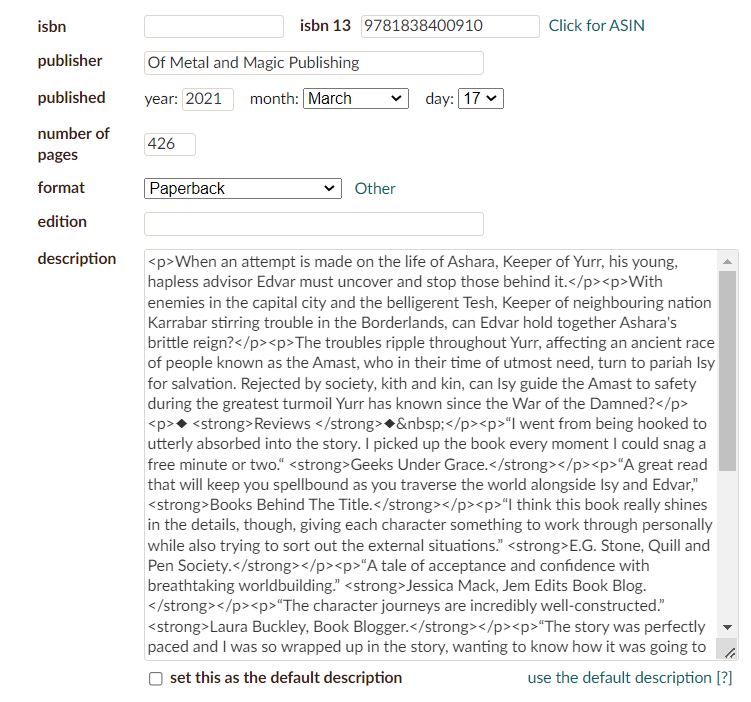
Other Book Descriptions Generators
I’ve designed this book description generator with the user in mind. I use these tools often and have done for a number of years and find them so useful. I imagine they’d be even more useful to you if publishing a lot of books and running regular marketing experiments with the likes of blurbs and editorial reviews.
Everything other KDP book description generators do my one does too. And I’ve focused heavily on simplicity and user-friendliness.
However, I wanted to tell you about some other tools you can find on the web.
The Kindlepreneur Book Description Generator
One of the most popular tools is the Kindlepreneur Book Description Generator. Like my tool, it’s free to use and comes with a sleek design. It produces quick and reliable results and the page has useful information on book descriptions as a whole.
SellerApp
My preferred amazon description generator tool is the SellerApp. It was the first one I discovered and I’ve kind of stayed loyal to it. The page can take some time to load, however, and there can be quite a bit going on in the top bit of the page which can make it tricky to find the actual tool. But like with the Kindlepreneur Book Description Generator, it provides quick and reliable results that you can’t fault.
Frequently Asked Questions (FAQ)
Here are answers to some frequently asked questions about using an Amazon description generator for books:
How many words is an Amazon book description?
As you can see in the image above, Amazon allows you up to 4,000 characters. This roughly translates to around 600-700 words.
How do I update my book description on Amazon?
This is simple:
- Login to KDP and go to your Bookshelf
- Click the “…” button (also known as an ellipsis) under the Kindle or paperback actions in the white box relating to your book
- Click edit book details
- Make your changes and click save
How long should a Kindle book description be?
Though you get lots of words to play with, readers prefer short and snappy descriptions. Some people recommend sticking to a 150-word paragraph, but it depends on your book and what information you need to convey.
How long does it take for a book to go live on Amazon?
Amazon and KDP state that it can take up to 72 hours for a book, or changes made to a book, to go live. Sometimes, however, they can take effect in under 24 hours.
More Writing Tools And Related Guides
Check out some more of my free writing tools and guides:
- Free Random Fantasy Name Generator
- Writing tools
- Join a writing group
- List of fantasy publishers
- Creative writing lectures
- Fantasy writing groups
- List of fantasy magazines and journals
- List of book reviewers
- A Guide To Websites And Book Marketing
- Mastering Dialogue: The Very Best Tips - January 12, 2024
- The Proven Method Of Writing Short Story Cover Letters - November 10, 2023
- Tips, Advice And Guidance On Writing Villains And Antagonists - November 7, 2023